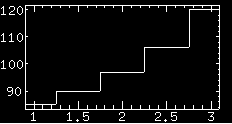Supermongo help
Supermongo help

Supermongo (SM) is an interactive plotting programme with a flexible command
language. It's reasonably easy to use and fairly powerful. This page is
intended to help people start using SM without having to read through the
manual or online help too much.
Starting SM
SM has been installed on xray02 and can be run from
there on other machines by typing > xhost +xray02
on the host machine and > setenv DISPLAY [your hostname]:0.0
on your machine. Then to run SM type sm at the prompt. SM is
very friendly and will greet you with Hello Duncan, please give me a command
Of course it won't call you Duncan unless that's your name.
Basic commands
The following commands are enough for you to be able to read in some ascii
data and plot it on a single plot. For commands with arguments example
vector names have been used as examples; obviously you replace these names
with the names of your vectors. Examples follow.
help
help command
-
Access the online help. The first command will provide a list of relevant
topics, while the second will provide help on a specific topic.
data "file.dat"
-
Open the named file for reading. This must be done before a
read command can be issued. Data files must be numbers only
(no header lines) with columns separated by spaces, tabs or commas.
read { x 1 y 2 z 3 }
-
Read three columns from the open data file. For each column which is to be
read in you must provide a vector name (x, y, z etc.) and a column number.
It is possible to read less than the total number of columns in a file using
this command.
limits x y
limits x 4 5
limits 100 200 y
limits 100 200 4 5
-
Set the plot limits in the current window. The first command sets the
x-range to the range of vector x, and the y-range to the range of vector y.
You can replace any vector in this command with a specific range.
box
box 1 3
box 1 1 0 0
- Draw a box around the plot area in the current window. The first command
draws a box with ticks and labels on the bottom and left hand side, and
ticks only on the top and right hand sides (this is the default).
The command can also be used to
turn on ticks and labels individually on each side; the numbers correspond
to the bottom, left, top and right axes respectively. The second command
draws ticks and labels on the bottom axis, and no ticks or labels on the
left axis (the other two axes will revert to the default). The third
command draws ticks and labels on both the bottom and left axes, and ticks
only on the top and right (this is equivalent to the default). The possible
values are : 0 (ticks only), 1 (labels parallel to axis), 2 (labels
perpendicular to axis) and 3 (no ticks or labels).
connect x y
-
Draw lines between points defined by vectors
(x,y)
histogram x y
-
Draw a histogram with values defined by vectors
(x,y)
points x y
-
Draw markers at each point of the vector pair
(x,y). The
appearance of the points can be controlled by the ptype
command.
ptype 1 1
-
Define the style of markers to be drawn with the
points
command. The first number controls the number of sides of the marker, and
the second number can be 0 (open marker), 1 (skeletal with center connected
to vertices), 2 (starred), 3 (solid).
For example let's say you had a file, test.dat, which you
wanted to produce a histogram of.
| Data | SM commands | Result
|
1.0 85
1.5 90
2.0 97
2.5 106
3.0 120
| : data "test.dat"
: read { x 1 y 2 }
Read lines 1 to 5 from test.dat
: limits x y
: box
: histogram x y
| 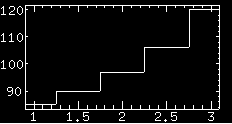
|
See? Easy.
More commands
erase
-
Clear the plot window
device postscript
device x11
list device
-
This command allows you to direct the output of SM to various different
formats. The default is
x11 which just means the screen, this
is what will come up when you start SM. Type list device to
get a full list of all the available options. You can use this command to get
output of your plot, for example (extending the previous simple plot) : device postscript
: box
: histogram x y
: device x11
The above commands will first redirect the output to the device
postscript, then draw the graph on that device, then go back to
the default device. The plot will automatically be printed out on the laser
printer in room 328. Of course you don't really want to have to repeat all
your commands when you need output and so we come to the next set of
commands.
history
-
This command displays a list of the 80 most recent commands, in reverse
chronological order. You can re-use a command by typing ^n where n is its
number in the list
macro macro1 49 63
macro edit macro1
-
The first command defines a new macro called
macro1 which consists
of commands 49 through 63 from the history list. This sequence of commands
can now be invoked very simply by typing : macro1
If the set of commands which make up macro1 draw a graph which you want to
get a copy of you can then simply type : device postscript
: macro1
: device x11
and the plot will be printed out on the laser printer.
The second command allows you to edit the macro line by line. When in macro
edit mode the following keys are used:
- CTRL-X Stop editing and save the changes
- Up and down arrow keys scroll through the lines of the macro
- Left and right arrow keys scroll through each ling
- ENTER inserts a blank line after the current line
- ESC CTRL-D (press ESC once, then CTRL-D) deletes the current line
window 1 3 1 1
-
This command allows you to divide the plot area up into a number of
sub-plots. The first two numbers in the argument are the number of
divisions in the x and y direction respectively; in this case there will be
3 subplots stacked vertically. The second two arguments allow you to select
one of the subplots; 1 1 corresponds to the bottommost one. You can then
do all plot commands which will then appear in that subplot region, and have
any number of plots on the same page.
xlabel Time (s)
-
Put an x-axis label on the current plot
ylabel Counts/second
-
Put a y-axis label on the current plot
relocate 24 43
-
Move to the postion (24,43) in data coordinates in the current plot
label Test
-
Display a label at the current position set using
relocate
error_y x y err
-
Produce vertical errorbars at the positions defined by the points in vectors
x and y
of length equal to twice each value of the vector err. (The command draws
an errorbar err long in both directions).
error_x x y err2
-
As above, but draws horizontal errorbars.

[ Software help page ]
URL: http://www.phys.utas.edu.au/physics/optastr/smhelp.htm
23rd February 1998